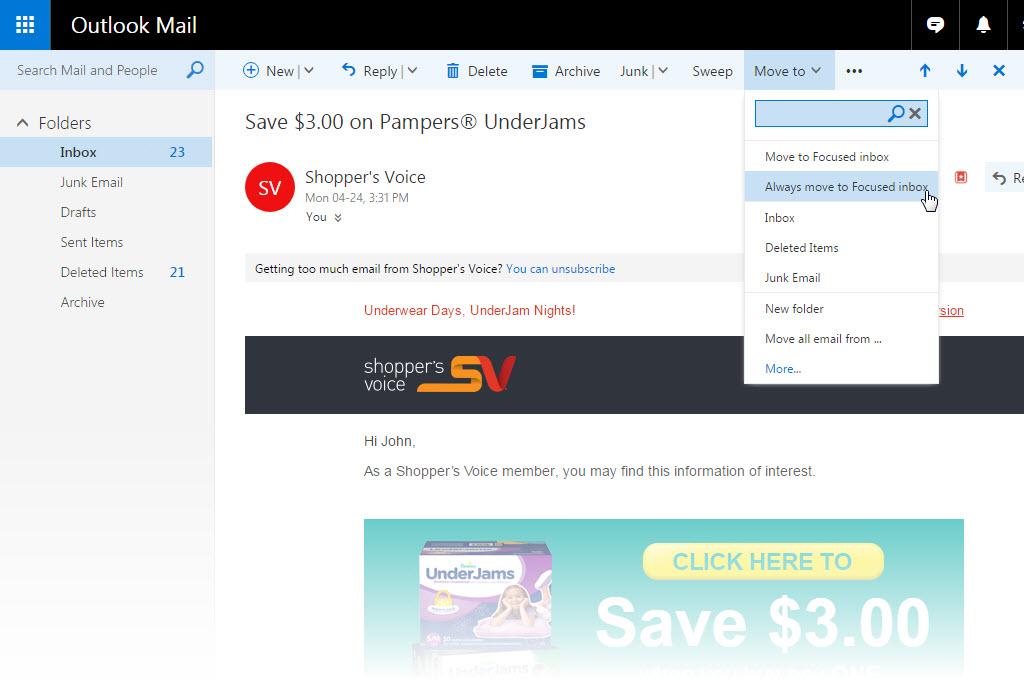
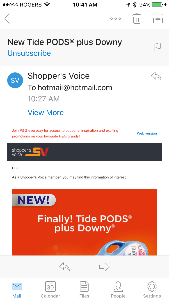
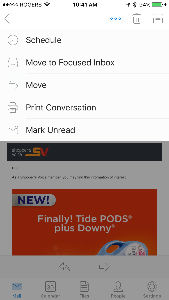
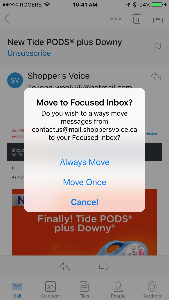
Microsoft has been rolling out the Focused and Other inboxes to email users of Outlook.com, Hotmail, Live, and MSN. The email software automatically sorts your email: more important email goes into the Focused inbox while less important email goes into the Other inbox.
The problem is that the software may not be getting it right. You may have some important email in the Other inbox and vice versa. Fortunately, you can tell the software which email should go to which inbox.
How do you make sure you get the emails you want to see in the Focused folder?
For desktop users:
- Go the Other folder
- Open an email from the sender such as Shopper’s Voice
- Click on Move to in the menu at the top
- Select and click on Always move to Focused inbox.
- Tip: Check the Other tab from time to time to make sure you don’t miss any other important emails.
It will take a day or two for Outlook to learn which email is Focused vs. Other. Check the Other tab from time to time to see if there are any other emails that should be sent to the Focused inbox.
You can always reverse the process by opening an email in the Focused folder, click on “Move to", and select “Always move to Other inbox".
You can also turn off the Focused inbox by following these instructions: https://support.office.com/en-us/article/Turn-off-Focused-Inbox-f714d94d-9e63-4217-9ccb-6cb2986aa1b2
For Outlook mobile app users:
- Go to the Other tab.
- Open an email from the sender such as Shopper’s Voice.
- Tap the overflow icon (three dots icon), and select Move to Focused Inbox.
- Select Always Move.
- The app will take a day or so to learn that this sender should be delivered to the Focused inbox
- Tip: Check the Other tab from time to time to make sure you don’t miss any other important emails.
To learn how to turn off the Focused inbox in the mobile app, click here: https://support.office.com/en-us/article/Turn-off-Focused-Inbox-f714d94d-9e63-4217-9ccb-6cb2986aa1b2
We hope this helps you get your emails sorted the way you like it.
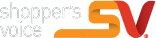
i hope
survey wasn’t to bad. I really do hope all of us taking these surveys. Win and or receive rewards and samples that will help our families financially.
Hope survey does some good.
I hope that I can win the money
Thank you and I hope I will receive savings.
Hope to win
I tried to press accept for my mail box samples but it would not go through
Just wanted to give a big shoutout to Susan B., Head cashier and Page in appliance department at Lowe’s in Waveland, MS for being so curtious and knowledgeable about the new Samsung stove purchased on July 1, 2019. Great customer service!! Been going to Lowe’s since they opened in Waveland and Susan is always willing to help.
That was actually kind of fun.
I would really enjoy hearing from Y’all!
RENE from the walmart in Minocqua, Wi. was extremely helpful and pleasant during our last visit.
I am hoping that is real and no one is going to harrassed me with phone calls to purchased something or to go back to school and please mail my gift card okay thanks
See how it do
It takes you 25 minutes to answer the questions and get these all scammy calos
long suevey but helpful
love to do surveys
The Survey was very long and quite personal.
I hope its for real.
I do it cause im bored as hell. Does anyone ever win. You constantly ask the same Questions on this review.
Survey was quite lengthy and comprehensive .
Your survey was really long and some of the questions were really too person.
The survey was very detailed in a very well rounded sorta way. It was a bit long and arduous but I made it. I’m glad bc it gave me a lot to put into perspective in my life right now. I pray the offer is real bc it would really be of great help to our little family.
Hoping to recieve what was promised.
i like survey to get paid
I hope it’s real
It was a bit too long.
Thank you i can’t wait to start receiving my freebies.
Long
The survey was very long and started last night and fell asleep woke up this morning and then I finished
This survey was on point
I guess I’m ready
I guess I am ready to win