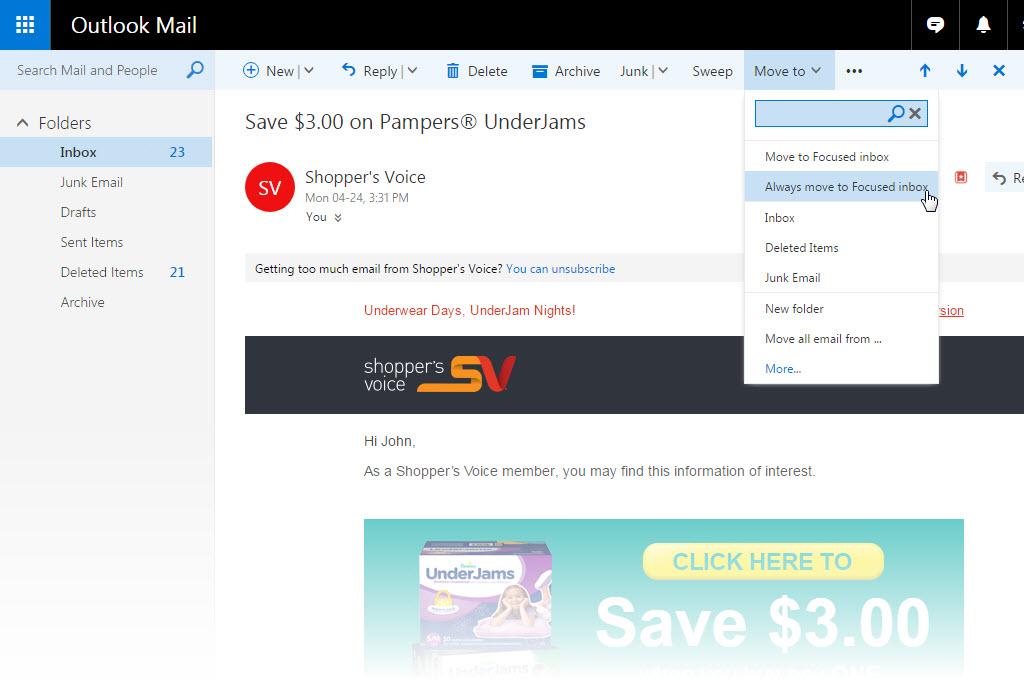
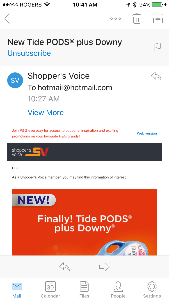
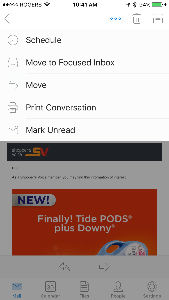
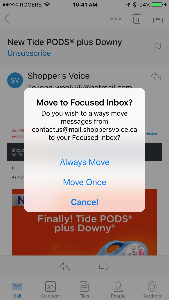
Microsoft has been rolling out the Focused and Other inboxes to email users of Outlook.com, Hotmail, Live, and MSN. The email software automatically sorts your email: more important email goes into the Focused inbox while less important email goes into the Other inbox.
The problem is that the software may not be getting it right. You may have some important email in the Other inbox and vice versa. Fortunately, you can tell the software which email should go to which inbox.
How do you make sure you get the emails you want to see in the Focused folder?
For desktop users:
- Go the Other folder
- Open an email from the sender such as Shopper’s Voice
- Click on Move to in the menu at the top
- Select and click on Always move to Focused inbox.
- Tip: Check the Other tab from time to time to make sure you don’t miss any other important emails.
It will take a day or two for Outlook to learn which email is Focused vs. Other. Check the Other tab from time to time to see if there are any other emails that should be sent to the Focused inbox.
You can always reverse the process by opening an email in the Focused folder, click on “Move to", and select “Always move to Other inbox".
You can also turn off the Focused inbox by following these instructions: https://support.office.com/en-us/article/Turn-off-Focused-Inbox-f714d94d-9e63-4217-9ccb-6cb2986aa1b2
For Outlook mobile app users:
- Go to the Other tab.
- Open an email from the sender such as Shopper’s Voice.
- Tap the overflow icon (three dots icon), and select Move to Focused Inbox.
- Select Always Move.
- The app will take a day or so to learn that this sender should be delivered to the Focused inbox
- Tip: Check the Other tab from time to time to make sure you don’t miss any other important emails.
To learn how to turn off the Focused inbox in the mobile app, click here: https://support.office.com/en-us/article/Turn-off-Focused-Inbox-f714d94d-9e63-4217-9ccb-6cb2986aa1b2
We hope this helps you get your emails sorted the way you like it.
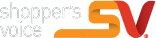
Alot of time to take surveys hope they pay off..
The survey was very long…but worth it
Having hard times. I want people to know what they are doing to earth.
??????
Espero que funcione !!!!
Nervous filling this out simply because I don’t want my phone blowing up with telemarketers..hope that’s not the case
We don’t ask for phone numbers, so you won’t be getting any calls from us.
Way way to long but I hope to enjoy my prize.
Hello,
Thanks for the information.
Manifesting the win… grandbaby needs a new pair of shoes!
I am interested in the high stays brand name samples sent to my home .address
Thank you for this opportunity
This survey was complete and will help all involved. I found it exhaustive but easy to complete in a reasonable in the questions. No one should be concerned about the nature of the questions and is worth the effort.
This survey was easy to complete. The questions are straight forward and did not threaten the participants privacy and will help the company’s involved to present their products effectively. The survey was a source of product and services. All in all it was a valuable tool for me to consider their products and services. Thank you for the opportunity to participate.
This survey was easy complete. Questions were not very personal and I felt it was not a concern for us at all.
Okay do it
I will try
Absolutely love it!!!Sincerely hoping I am lucky in obtaining prizes, etc. Thank you for everything!
Since, Elsie Nicholson
Absolutely love this!!!!!
I would love to be a team member of also a shopper’s voice
Thank you so much.
happy
I love this stuff