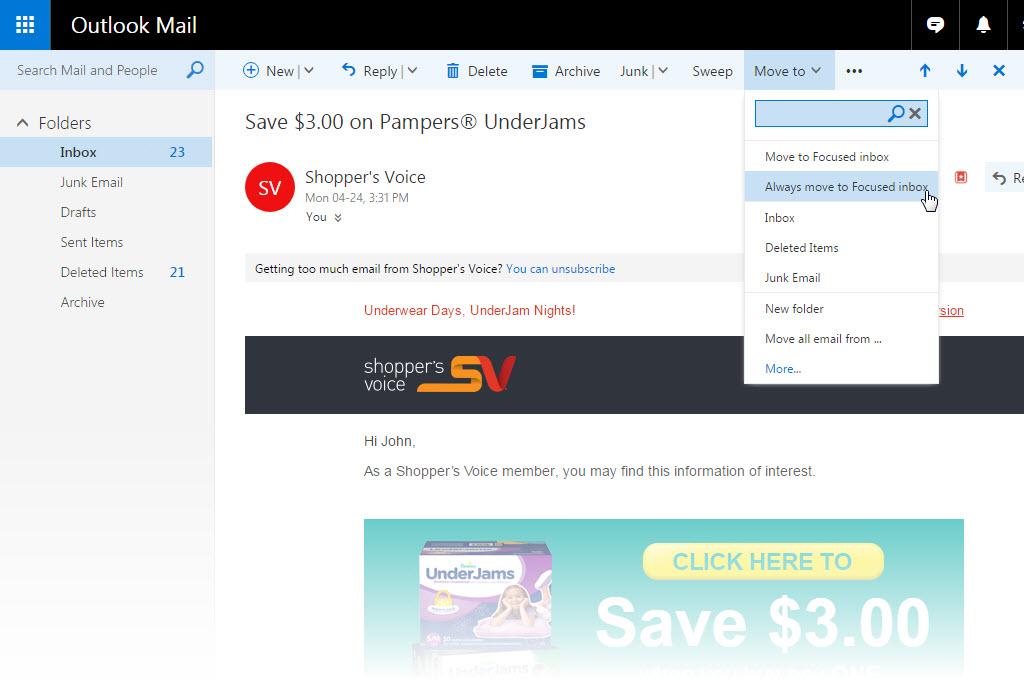
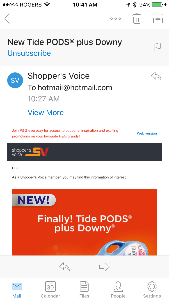
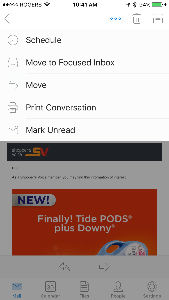
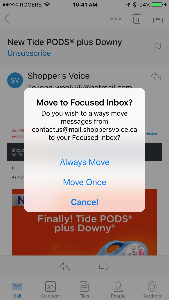
Microsoft has been rolling out the Focused and Other inboxes to email users of Outlook.com, Hotmail, Live, and MSN. The email software automatically sorts your email: more important email goes into the Focused inbox while less important email goes into the Other inbox.
The problem is that the software may not be getting it right. You may have some important email in the Other inbox and vice versa. Fortunately, you can tell the software which email should go to which inbox.
How do you make sure you get the emails you want to see in the Focused folder?
For desktop users:
- Go the Other folder
- Open an email from the sender such as Shopper’s Voice
- Click on Move to in the menu at the top
- Select and click on Always move to Focused inbox.
- Tip: Check the Other tab from time to time to make sure you don’t miss any other important emails.
It will take a day or two for Outlook to learn which email is Focused vs. Other. Check the Other tab from time to time to see if there are any other emails that should be sent to the Focused inbox.
You can always reverse the process by opening an email in the Focused folder, click on “Move to", and select “Always move to Other inbox".
You can also turn off the Focused inbox by following these instructions: https://support.office.com/en-us/article/Turn-off-Focused-Inbox-f714d94d-9e63-4217-9ccb-6cb2986aa1b2
For Outlook mobile app users:
- Go to the Other tab.
- Open an email from the sender such as Shopper’s Voice.
- Tap the overflow icon (three dots icon), and select Move to Focused Inbox.
- Select Always Move.
- The app will take a day or so to learn that this sender should be delivered to the Focused inbox
- Tip: Check the Other tab from time to time to make sure you don’t miss any other important emails.
To learn how to turn off the Focused inbox in the mobile app, click here: https://support.office.com/en-us/article/Turn-off-Focused-Inbox-f714d94d-9e63-4217-9ccb-6cb2986aa1b2
We hope this helps you get your emails sorted the way you like it.
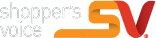
I am so encouraged to have these news my heart ❤ is full of joy.
survey was to long , could be shorter.
good survey
I would like to earn rewards and prizes.
Survey longer than expected. Curious to see if I actually receive free samples.
Why does Kroger not stock low sugar canned fruit? I have to buy this at other stores
I thought the survey was long, but interesting as well. I sure wish doctor’s asked as many questions. Not the same questions of course, but you get the point. Because by the time you get there you done forgot what all it is you needed to speak with them about. It’s the same with shopping and making lists. You think about all you need, but once you get there Bam it’s gone. Lol so you go up an down every aisle hoping you get some of what you had on your list. So I like the survey because you can help me with things I actually need and will buy. I hate getting coupons for things I don’t need. No I don’t use them either….. So it does not good sending me coupons for things I won’t use unless it’s for toys for my children.
I want to enter in the monthly drawing to win a $1,000 in groceries
Hi Nidia, our prize is $1,500. You may have come through another website which had that the prize you mentioned.
I hope my answers have provided with support for Shoppers voice
Thank you for letting me parpatipate in this survey.
thank you for what you done
Is great
Ty so much
Great idea
Gee whiz, some people are sure hard to please! I had fun. Thanks!
What day will the drawing be for the money??
Hi Kim, thanks for taking the survey. We do a monthly draw about 2 weeks after the end of the month.
It was extensive, ask the right questions, but for a good reason, to offers some of products you may need and in the long run save you money, thank you for allowing me to respond to your survey. Sue J Fitzgerald
Very well set-up survey, thank you Sue J Fitzgerald
I hope that this survey will help others
Some of the questions are openers for other questioning and inquirers to make contacts, “FORGET IT “
I have enjoyed doing this suvery
i marvin bonilla im so happy do the survey ok
I enjoyed taking the survey
I did not receive a validation code for my free primo What goes; fake promotion?
Hi Robert, you may have come from another website which had the offer.
It was fun!!!