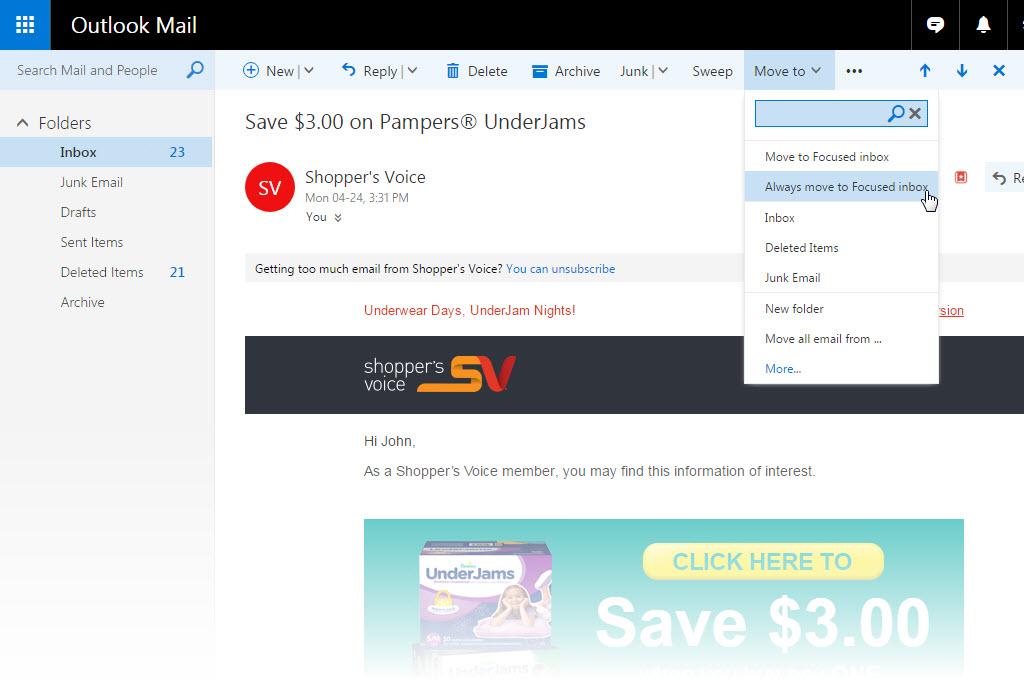
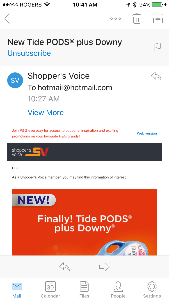
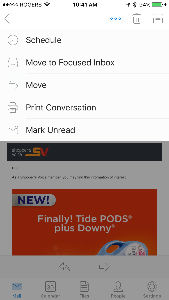
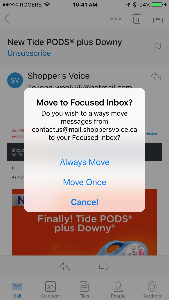
Microsoft has been rolling out the Focused and Other inboxes to email users of Outlook.com, Hotmail, Live, and MSN. The email software automatically sorts your email: more important email goes into the Focused inbox while less important email goes into the Other inbox.
The problem is that the software may not be getting it right. You may have some important email in the Other inbox and vice versa. Fortunately, you can tell the software which email should go to which inbox.
How do you make sure you get the emails you want to see in the Focused folder?
For desktop users:
- Go the Other folder
- Open an email from the sender such as Shopper’s Voice
- Click on Move to in the menu at the top
- Select and click on Always move to Focused inbox.
- Tip: Check the Other tab from time to time to make sure you don’t miss any other important emails.
It will take a day or two for Outlook to learn which email is Focused vs. Other. Check the Other tab from time to time to see if there are any other emails that should be sent to the Focused inbox.
You can always reverse the process by opening an email in the Focused folder, click on “Move to", and select “Always move to Other inbox".
You can also turn off the Focused inbox by following these instructions: https://support.office.com/en-us/article/Turn-off-Focused-Inbox-f714d94d-9e63-4217-9ccb-6cb2986aa1b2
For Outlook mobile app users:
- Go to the Other tab.
- Open an email from the sender such as Shopper’s Voice.
- Tap the overflow icon (three dots icon), and select Move to Focused Inbox.
- Select Always Move.
- The app will take a day or so to learn that this sender should be delivered to the Focused inbox
- Tip: Check the Other tab from time to time to make sure you don’t miss any other important emails.
To learn how to turn off the Focused inbox in the mobile app, click here: https://support.office.com/en-us/article/Turn-off-Focused-Inbox-f714d94d-9e63-4217-9ccb-6cb2986aa1b2
We hope this helps you get your emails sorted the way you like it.
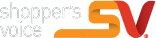
I really don’t understand what I need to do but I will do the best that I can to do what I can thank you very much and have a wonderful blessed day bye-bye.
I’m looking forward to having a response back from you allmop
Nothing better than some savings and to ease the strain on your pockets if the economy now the one who saves save himself from the grip the grand it’s really picks and the defines when and where you can be free to withhold or spend that will earn dollar
Just wanted to try thus
I hope it was worth my time.
I love the fact that they give you free stuff
This took way long
I hope this is for real!!!
I like Fred’s
Survey is kinda long.
Also I thought I’d try my luck at maybe winning money .
Trying my luck
Hope I answered good.
I do, too,believe the survey was very long. But most interesting questions. I hope I am not inundated with emails and /or snail mail. I do not like technology or my name being spread around.
I care for my 70yr old mother who suffers from COPD, Emphysema, PAD, Kidney Disease, has had a major heart attack & also a stroke. She is also in the mid stages of Dementia so I use the questions as sort of an exercise regime for her mind and let me tell you…I have already won the prize …Her & I have so much fun doing this & I love the extra time it gives me to spend with her
Thanks for the invite though the whole time I was just got this from my phone so I will have a great time with the survey which I have been doing for a great time ago please send me More update on my emails love this matter is greatly appreciated and I will have a great time with the process of getting a new information on my order and thanks again for your help have a great day today
I hope to enjoy this.
I hope to enjoy this.
Una encuesta muy larga, espero con la ayuda de Dios ganar algo
Great survey
I would love to share this site with others, (if it is real!) The benefits can help others and I like helpi g people who might be in need of some free things. Thank you.
It was to long but I like doing surveys
I have no money to pay for anything else,the bills and the groceries store so I can not buy
I need money to pay for the bills and get groceries. I also need an oral surgeon to cut out the rotting teeth in my mouthb