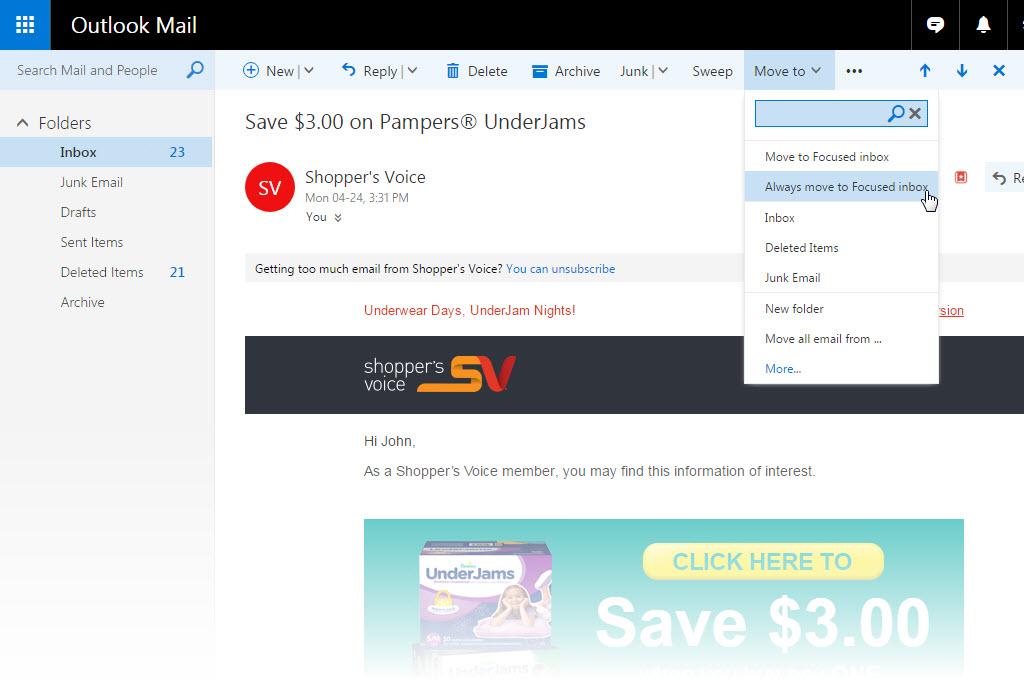
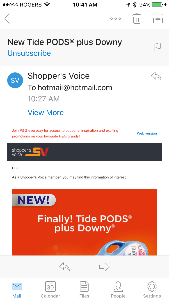
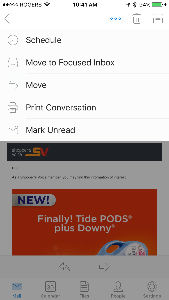
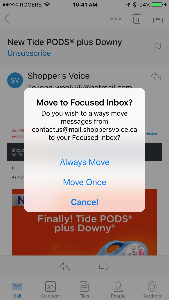
Microsoft has been rolling out the Focused and Other inboxes to email users of Outlook.com, Hotmail, Live, and MSN. The email software automatically sorts your email: more important email goes into the Focused inbox while less important email goes into the Other inbox.
The problem is that the software may not be getting it right. You may have some important email in the Other inbox and vice versa. Fortunately, you can tell the software which email should go to which inbox.
How do you make sure you get the emails you want to see in the Focused folder?
For desktop users:
- Go the Other folder
- Open an email from the sender such as Shopper’s Voice
- Click on Move to in the menu at the top
- Select and click on Always move to Focused inbox.
- Tip: Check the Other tab from time to time to make sure you don’t miss any other important emails.
It will take a day or two for Outlook to learn which email is Focused vs. Other. Check the Other tab from time to time to see if there are any other emails that should be sent to the Focused inbox.
You can always reverse the process by opening an email in the Focused folder, click on “Move to”, and select “Always move to Other inbox”.
You can also turn off the Focused inbox by following these instructions: https://support.office.com/en-us/article/Turn-off-Focused-Inbox-f714d94d-9e63-4217-9ccb-6cb2986aa1b2
For Outlook mobile app users:
- Go to the Other tab.
- Open an email from the sender such as Shopper’s Voice.
- Tap the overflow icon (three dots icon), and select Move to Focused Inbox.
- Select Always Move.
- The app will take a day or so to learn that this sender should be delivered to the Focused inbox
- Tip: Check the Other tab from time to time to make sure you don’t miss any other important emails.
To learn how to turn off the Focused inbox in the mobile app, click here: https://support.office.com/en-us/article/Turn-off-Focused-Inbox-f714d94d-9e63-4217-9ccb-6cb2986aa1b2
We hope this helps you get your emails sorted the way you like it.
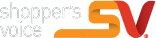
Nice, great Survey. I hope you can offer more.
Desconfío en las encuesta porque e. llegado ala triste realidad que son para saber tus problemas..y despues .no empiezan las llamadas de distintos negocios y es bastante molesto porque no dan tiempo a una llamada con tu familia…¡ Ojalá ésta encuesta sea seria y nos recompensen por el tiempo que se pasa para contestar las tantas preguntas que hacen ! Gracias!
We’re is my wal Mart card
It was good but I never received any thing like the wal Mart card that they said I would get.
Es excelente la encusta ..me encanta pork asta conose bariedad de productos de salud productos para el hogar .
I hope I’m not harassed by different companies trying to sell whatever ?
Great time
I think that , Surveys are great you can learn more about what’s going on in your life and the world .
Thanks
Interesting survey but very repetitive!!!
Not sure how this survey is going to help me and my family.
I am not sure how the survey can help me.
Survey was too long.
It was a long survey but will see how it turns out.
Ok perfecto
I hope this isn’t a gimmick
Me entretuve…fue genial
I injoy the survey
wheres the code to get the free dozen krispy kreme donuts ??
I would like to mention the kind and friendly help and greetings i receive in theRiverhead, N.Y. 11901 store. Joe C. and the woman who worked at self checkout ( I think her name is Liz???? Met her at terminal 22, says on my receipt. It was on February 27, 2019 time 15:45:17. Joe C has helped me numerous times and I hope you let them know how I , as a consumer is very happy with them. Lowes has shown me much better courtesy then other stores like yours. Many of your employees have always been kind to me. Thank you Lowes human resource department for having good sense in hiring.?
Thanks